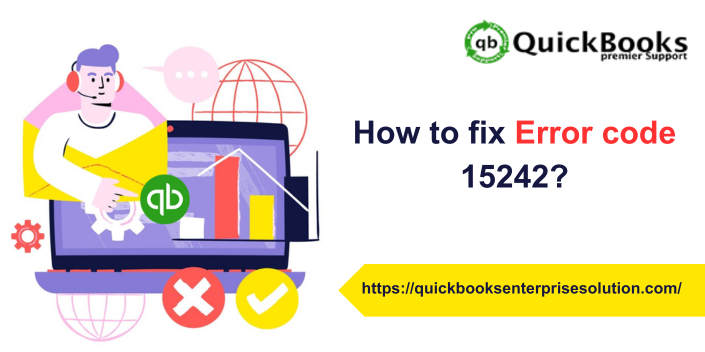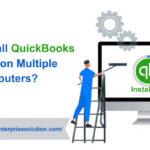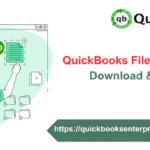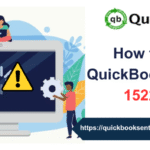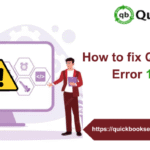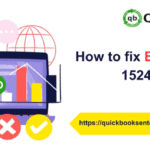Does your QuickBooks update started buffering in the middle of the process? Breaking down of the QuickBooks software is quite common, especially when it is about the error showing up at the time of update. One such error is QuickBooks Error 15242, typically triggered during payroll updates or QuickBooks Desktop updates. In this article, we’ll explore what QuickBooks Error 15242 is, why it occurs, and how to resolve it effectively. We’ll also provide some tips to prevent this error from reappearing in the future.
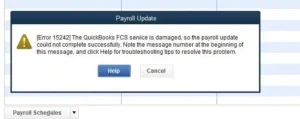
Also Read: How to resolve QuickBooks Server Busy Error?
What is QuickBooks Error 15242?
QuickBooks Error 15242 is part of the 15XXX series of errors, which are generally related to update issues. This specific error often arises when the QuickBooks File Copy Service (FCS) is either not running or is disabled. The FCS is essential for downloading and installing payroll or software updates in QuickBooks.
Error message:
“Error 15242: The payroll update did not complete successfully. QuickBooks FCS is not responding or is disabled.”
Primary Causes of Error 15242 in QuickBooks
There are several underlying reasons that could trigger this error, including:
-
The QuickBooks File Copy Service (FCS) is disabled or not working.
-
Incomplete or corrupted installation of QuickBooks.
-
Issues with Windows registry files related to QuickBooks updates.
-
Firewall or antivirus software blocking QuickBooks update processes.
-
Corruption in the QuickBooks company file or related program files.
You might find this helpful: How to fix QuickBooks error 15215?
Signs You’re Facing Error 15242
Here are some common symptoms that indicate Error 15242:
-
Frequent system crashes when attempting updates.
-
Error message appears when you try to update payroll or QuickBooks.
-
Sluggish system response during update attempts.
-
Inability to install the latest maintenance release or payroll tax table updates.
Solutions to Fix QuickBooks Error 15242
Below are the step-by-step solutions to resolve the error. Try these methods in the order listed until the issue is fixed.
Solution 1: Enable the QuickBooks File Copy Service (FCS)
-
Press
Windows + Rto open the Run dialog box. -
Type
services.mscand hit Enter. -
In the list of services, locate Intuit QuickBooks FCS.
-
Right-click and select Properties.
-
Set the Startup Type to Manual.
-
Click Start to activate the service, then click OK.
You might find this helpful: How To Turn On Advanced Inventory In QuickBooks Enterprise?
Solution 2: Run QuickBooks as Administrator
-
Close QuickBooks if it’s already open.
-
Right-click the QuickBooks Desktop icon.
-
Select Run as administrator.
-
Try updating QuickBooks or payroll again.
Solution 3: Repair QuickBooks Installation
-
Open the Control Panel.
-
Go to Programs and Features.
-
Select QuickBooks and click Uninstall/Change.
-
Choose the Repair option and follow the on-screen instructions.
-
Restart your computer after the repair completes.
Solution 4: Update QuickBooks Manually
-
Visit the official QuickBooks Download & Update page.
-
Choose your version of QuickBooks.
-
Download the latest updates manually and install them.
-
Reboot your system and verify if the error is resolved.
Solution 5: Configure Antivirus and Firewall Settings
-
Add QuickBooks and its components (including QBUpdate.exe and QBDBMgrN.exe) to your firewall and antivirus exceptions list.
-
Temporarily disable your antivirus and attempt the update again (remember to enable it afterward).
Read This: How to fix QuickBooks error 12045?
Final Thoughts
QuickBooks Error 15242 can be a hurdle when you’re trying to stay on top of payroll and software updates. However, with the right troubleshooting steps—like enabling the FCS service and running QuickBooks as an administrator—you can resolve this issue without needing professional help.
If the problem persists even after trying the solutions above, consider reaching out to QuickBooks Support or consulting with a certified ProAdvisor for further assistance.